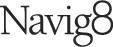Using InCopy might just be the solution for you
Adobe’s InCopy enables editors and content generators to edit InDesign files without interfering with the design. Both parties can work on a shared file, the editors make editorial changes and these are automatically updated in the designer’s InDesign file.
This is particularly useful for teams working on projects like;
Magazines
Catalogues
Large brochures
Adobe InCopy allows designers to share in-progress documents with clients at milestone stages so that a client can manually make text changes and adjustments. This software allows clients the option to edit text in documents produced using graphic design software (InDesign) which would previously not be possible for users that do not also have the necessary software.
It lends itself to larger documents that require multiple iterations and editing. It saves editors having to mark revisions that the designer then has to execute, saving time and money.
Using InCopy requires almost no technical knowledge. Below are some brief instructions on how to get started.
Creating an account and downloading InCopy
Visit the Adobe Creative Cloud website and opt for either the Free trial option (which will require cancelling within 7 days of confirmation as it will roll into a full Adobe package subscription) or Buy now.
Using Buy now as the example, ensure that you are on the Individuals tab and scroll down the web page to the InCopy option and select the Buy now button
Select the subscription you would like, make an account and pay.
Once this has been completed, the Creative Cloud suite can be downloaded and through this suite, the InCopy application can be downloaded and installed.
Remote authoring process
Where we advise that we would ideally aim to have finalised content copy before we begin the design process, we understand that smaller details can change during the project lifecycle. We can offer the option for remote authoring which we recommend for minor alterations such as spelling/punctuation corrections and sentence re-wording only.
Both the designer (Navig8) and editor must have a Dropbox account. Any editor must also have Adobe InCopy software (will require a subscription of £7.58/m cancel anytime, no fee) installed on their computer in order to make edits.
We will create a folder on Dropbox dedicated to the project which we will share with the client and use as the point where files are worked on.
Once the designer has set up the Adobe InDesign (graphic design software) document, the document will be modified to be editable in InCopy.
After a proof has been completed by the designers, the editable file is uploaded by the designer to the shared Dropbox folder with a version number (example: Job number_Client name_Annual Report_01) at which point the designer will notify the editor that the file is ready for text edits. (A PDF copy will also be sent to the client to mark up any more complex text and design changes).
The editor can then access the Indesign file from the shared folder and open it using the Adobe InCopy application where they can make minor text changes*.
Text changes are made by first selecting a view (screenshot below showing views) and then the editor must ‘check out’ a text box in order to make text changes. Once all text changes are made in the text box, the editor must click to ‘save content’ and then ‘check in’ in the text box.
Once the editor has made all minor text changes across each text box, they will need to ‘save all content’ and notify the designer. Any more complex text and design changes are to be marked up on the PDF copy using ‘stickies’ and sent to the designer.
Steps 4 through 7 will be repeated throughout the duration of the project.
*We advise that text changes are limited to spelling and punctuation corrections and dissuade editors from adding new, additional sentences/paragraphs as this can often alter the design and reduce the design values when done through remote authoring software.
We offer a guided tutorial on how to use InCopy, for any editors that are unfamiliar with the software.
Setup and instruction
Editor Instruction:
Open the InDesign document using InCopy
The text is partitioned into text boxes. To edit, right-click the text box that requires changes and select ‘Check Out’
Once changes have been made to that text box, select ‘Check In’
Save the document in the shared Drive (typically Dropbox) folder
Notify the designer once all changes have been made
InCopy Viewing Options
Galley view – Plain text view. Styles in the left-hand column, line-breaks reflecting line-breaks in the InDesign doc
Story View – Plain text view. line-breaks not shown.
Layout view – Same view as the InDesign doc. Fonts must be installed by editors for the view to correctly work [Recommended view for editing]
If you would like to take control of editorial changes, InCopy might be the solution for you. Get in touch, we can talk you through it and set up a demonstration.
Prices and processes are correct at the date of publication of this article and maybe subject to change.